Not being able to use the Verizon router green light no internet when your router is on can be really annoying. This guide will show you the most common causes and how to fix it when your Verizon router has power but no web access. By the end, you’ll be back online in no time!

- Why Might This Be Happening?
- Router Issues
- Network Settings
- Cables
- Wireless Signal
- Service Problems
- Troubleshooting Steps
- 1. Reset Your Router
- 2. Update Router Firmware
- 3. Inspect Cable Connections
- 4. Check Network Settings
- 5. Assess Your Wireless Range
- 6. Contact Verizon for Help
- FAQs
-
- Q: What if updating doesn’t work?
- Q: How can I tell if cables are the issue?
- Q: Will resetting my router affect other devices?
- Q: How can I improve my wireless range?
-
- Conclusion
Why Might This Be Happening?
There are a few main reasons your green light on Verizon router could turn on yet not let you browse the internet. Let’s look at what they could be:
- Problem with the router itself
- Wrong WiFi password or network name
- Loose or broken cables
- Weak wireless signal
- Issues with your internet service
We’ll cover each one to help you figure out what’s wrong. Once you know the cause, fixing it is easy.
Router Issues
If the router’s software or hardware is faulty, that could cause the problem. A few things to check:
- Restart your router – this fixes many minor glitches
- Check for firmware updates on Verizon’s website
- If still not working, the router itself may be broken
Network Settings
Mistakes in the WiFi name or password are an easy fix:
- Login to your router’s admin page
- Make sure the WiFi network name and password match what your devices expect to see
Cables
Loose or damaged cords can mess things up too:
- Unplug all cables from the router and wall outlet
- Look for any cracks, bends or loose connections
- Carefully plug everything back in firmly
Wireless Signal
A weak signal will drop your internet access:
- Try temporarily connecting a device with an Ethernet cable
- Moving the router closer can test wireless range issues
Service Problems
Your internet provider might be having issues on their end:
- Contact Verizon to check for network outages
- Make sure your account is still active with no suspensions
Let’s go through some solutions step-by-step!
Troubleshooting Steps
1. Reset Your Router
This refreshes the router’s memory:
- Find the small reset button and press for 30 seconds
- Wait 5 minutes before testing your connection
2. Update Router Firmware
New software prevents bugs:
- Search online for updates from your router’s manufacturer
- Download and install any available updates
3. Inspect Cable Connections
Loose or damaged wires disrupt your network:
- Unplug all cables from router and wall outlet
- Look for cracks, bends or loose ports
- Carefully plug everything back securely
4. Check Network Settings
Make sure the WiFi name and password are entered correctly:
- Sign in to your router’s admin page
- Confirm the settings shown match your devices
5. Assess Your Wireless Range
Weak WiFi stops your connection:
- Try moving your router closer to test range
- Use an Ethernet cable to bypass wireless temporarily
6. Contact Verizon for Help
They can check for problems on their end:
- Call your internet provider for more troubleshooting
- A Verizon technician visit may be needed in some cases
With these quick steps, you should have your internet up and running again in no time!
FAQs
Q: What if updating doesn’t work?
A: Could be a faulty router – contact Verizon for support or replacement options.
Q: How can I tell if cables are the issue?
A: Try reconnecting each cable one by one and testing. Or use a brand new cable to eliminate them.
Q: Will resetting my router affect other devices?
A: No, resetting only clears router settings – WiFi passwords on other devices stay the same.
Q: How can I improve my wireless range?
A: Try router placement tips or add a WiFi extender/repeater to stretch the network in large homes.
With any luck you now have internet again! Let me know if you have other questions.
Conclusion
Following the recommended steps in this guide should have successfully diagnosed and solved your “Verizon router green light but no internet” dilemma. Be methodical in checking each potential cause – router issues, network settings, cabling, wireless and service problems. Reset, update and contact Verizon as needed. If all else fails, the router itself may need replacing. Happy surfing on your fixed connection!

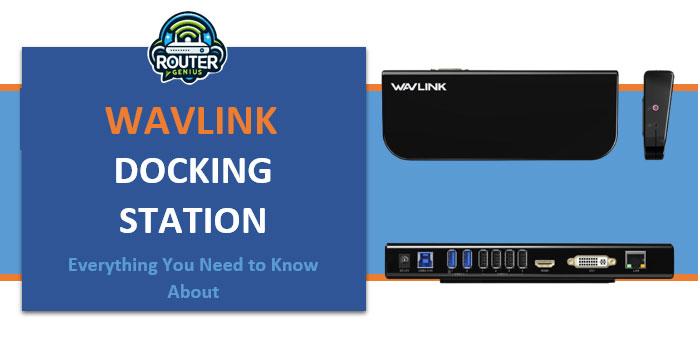


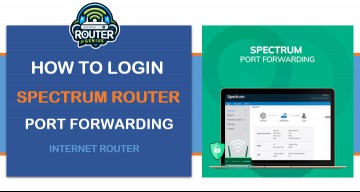



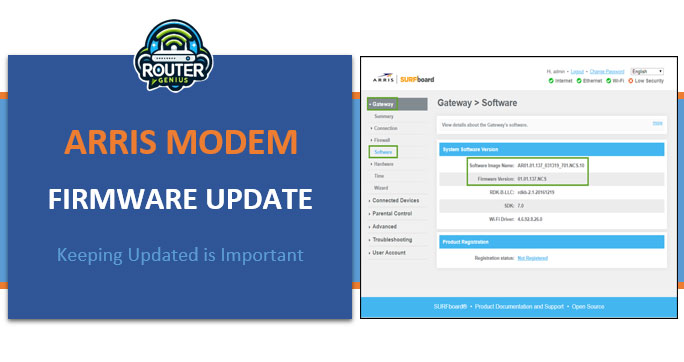
Comments on " Verizon Router Green Light No Internet: Solved!" :